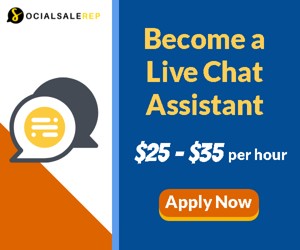How to Use Loop Recording Effectively with Your Dashcam
Key Takeaways
- Understanding loop recording is vital for maximizing the functionality of your dashcam.
- Choose the right storage capacity to suit your needs, balancing quality and available space.
- Regular maintenance and checks can prolong the life of your dashcam and improve performance.
- Familiarize yourself with your dashcam's settings to optimize loop recording features.
Loop recording is a feature found in almost all modern dashcams, allowing users to continuously record footage without having to worry about storage issues. This functionality can save crucial moments and protect you in case of accidents. In this article, we will delve into the effective use of loop recording with your dashcam, ensuring you have all the necessary tools to make the most of this feature.
What Is Loop Recording?
Loop recording automatically overwrites the oldest footage when the storage is full, ensuring that you always have the latest recordings available. This continuous recording process is crucial for drivers who want to capture every journey without running into storage limitations.
Benefits of Loop Recording
- Continuous Recording: Never miss important footage as your dashcam consistently captures every moment.
- Space Management: Automatically overwrites the oldest files, freeing up space without manual deletion.
- Simplicity: Avoid complications; your dashcam works seamlessly, even when you forget to manage storage.
- Peace of Mind: Continuous assurance that you have up-to-date recordings for safety and security.
How to Set Up Loop Recording
Setting up loop recording typically involves a few easy steps. Most dashcams have straightforward menus, making it accessible for everyone. Here’s a general guide:
- Power on your dashcam and navigate to the settings menu.
- Find the “Loop Recording” option; it’s often found under video settings.
- Select your desired video length for each loop segment (usually anywhere from 1 to 10 minutes).
- Ensure the setting is enabled, save changes, and exit the menu.
Choosing the Right Storage for Your Dashcam
The quality and duration of your recordings largely depend on the storage capacity of your dashcam. Here are key considerations for selecting the right storage:
| Storage Size (GB) | Approx. Hours of Recording (1080p) | Recommended for |
|---|---|---|
| 16GB | Up to 2 hours | Short trips and occasional use |
| 32GB | 4 hours | Daily commuting |
| 64GB | Up to 8 hours | Road trips and regular use |
| 128GB | Up to 16 hours | Long journeys requiring extensive footage |
Tips for Optimizing Loop Recording
Beginner's Tips
- Regularly Format the SD Card: This helps maintain performance and minimizes corruption.
- Choose Quality Over Capacity: Opt for high-quality footage, especially for critical recordings.
- Update Firmware: Make sure your dashcam’s firmware is up to date to use the latest features.
- Check for Any File Save Options: Some dashcams allow you to save files from loop recordings manually in case of events.
Maintaining Your Dashcam
To keep your dashcam functioning optimally, follow simple maintenance practices:
- Regularly clean the lens for clear recording.
- Ensure the camera is mounted securely to avoid shake.
- Conduct periodic checks of the recordings to ensure everything is operating correctly.
Common Issues with Loop Recording
While loop recording is excellent, users might encounter some issues. Understand these to prevent surprises.
- Storage Overload: If the SD card is too small or full, your dashcam will halt recording.
- Corrupt Files: A corrupted file can prevent storage space from being freed up properly.
- Battery Drain: Continuous usage without proper powering methods can lead to battery depletion.
Pros
- Convenient continuous recording process.
- Automatically manages storage effectively.
- Helps capture evidence during incidents.
Cons
- Requires sufficient storage for prolonged use.
- May lead to loss of footage if settings are mismanaged.
- Possibility of file corruption if not maintained.
Conclusion
Loop recording is an essential feature for anyone using a dashcam to ensure they're always recording the latest video footage while avoiding the hassle of storage management. By understanding how to set it up effectively and maintaining your device, you can ensure it serves its purpose without a hitch. For additional insights on purchasing the right dashcam, check our comprehensive buying guides which include tips on storage options and features to look for when choosing a dashboard camera for your vehicle.